VPN service provides an excellent layer of security when browsing the Internet or downloading files private. To avoid accidental leakage of IP address, TorGuard suggests using a kill switch fast script that automatically disconnects any application of choice for disconnected VPN. To set the kill switch VPN in Mac just follow the steps below:
This tutorial will show how to configure a VPN "kill switch" that terminates a specific application on VPN disconnection. This process is automatic and can prevent accidental leaks IP when you are away from the computer. This demo works with TorGuard Pro software (viscosity) OpenVPN comes with membership.
1.) First, download the MAC KillSwitch script here.
By default, the end script "Transmission", but this can be changed at any application name such as chromium or uTorrent.
to select which application you want to close, open Killswitch.scpt with the application AppleScript Editor. This can be found in / Applications / Utilities / AppleScript Editor.app. Replace " Transmission " with the desired application you want to end the disconnect. Select Save . (Control + s)
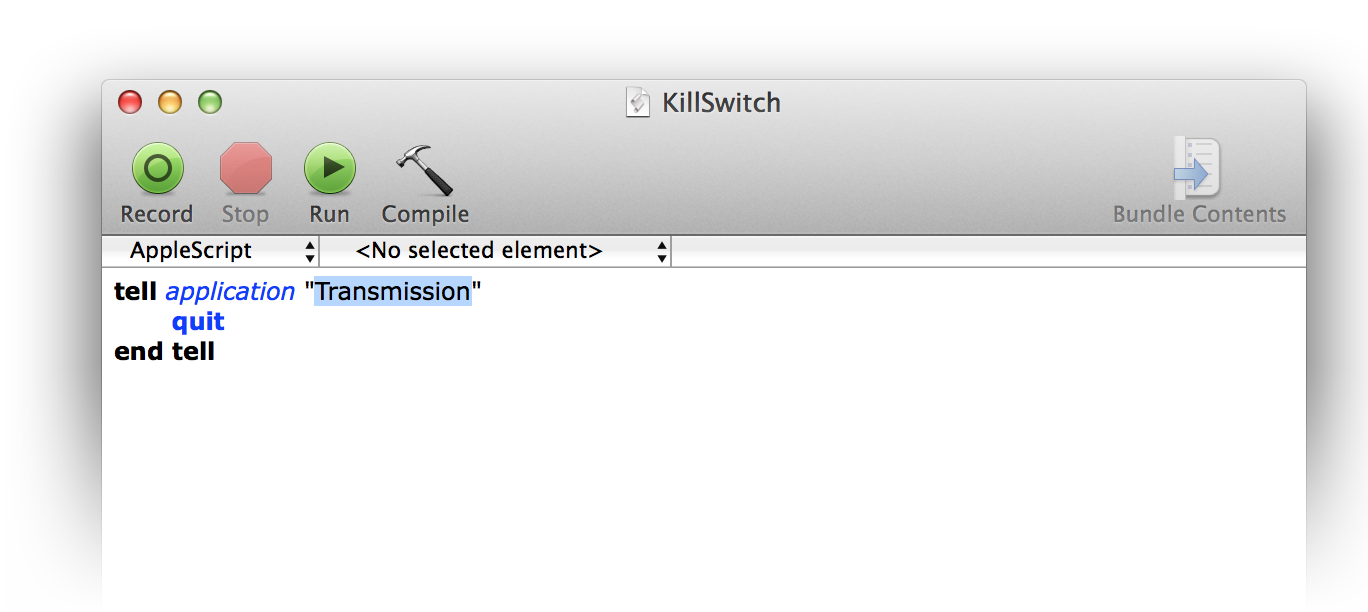
2.) In the VPN TorGuard Pro software (viscosity) click the VPN server you want to configure this rule Killswitch.
Click settings and select Duplicate Connection .
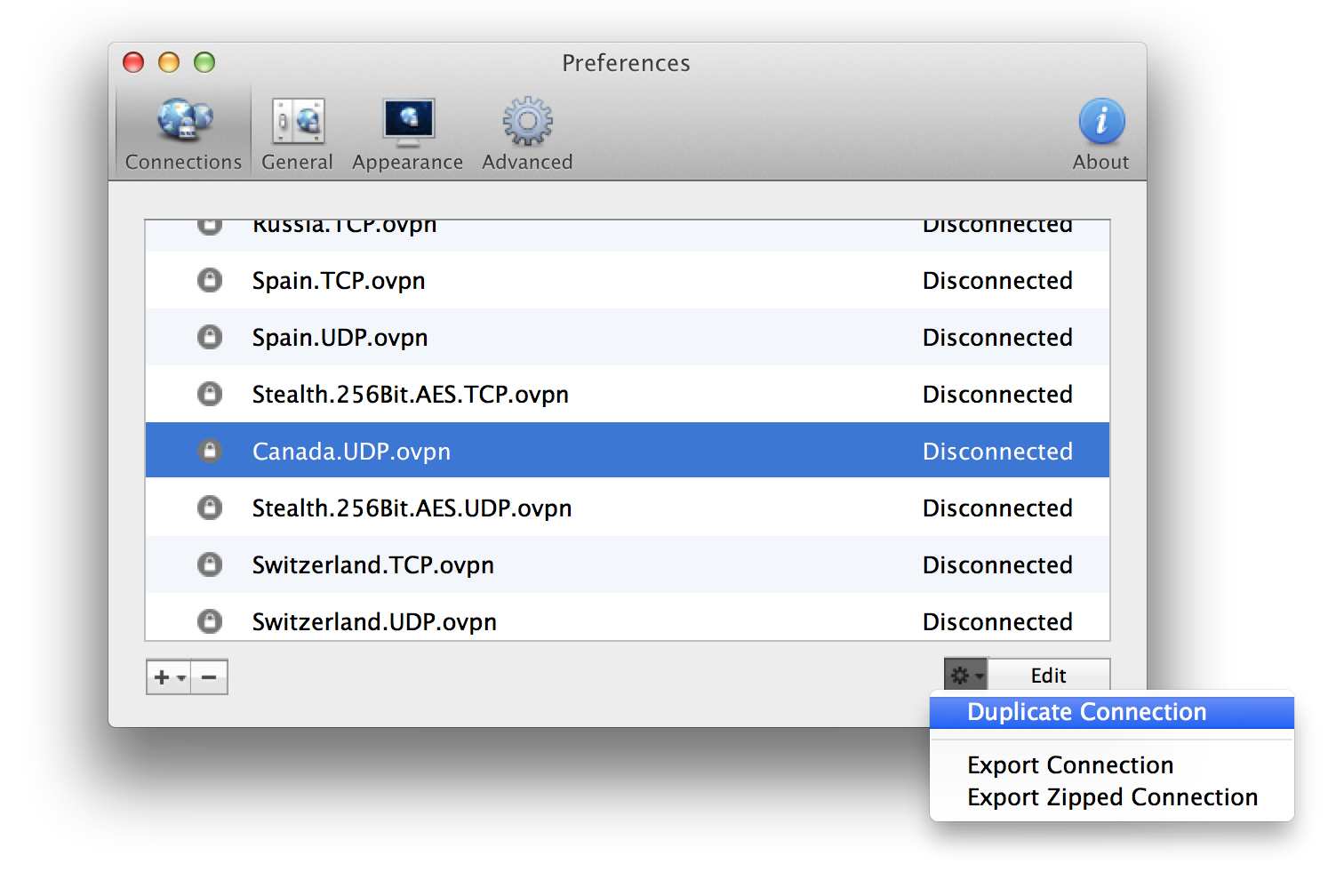
3.) The new dual connection right click and select the Change .
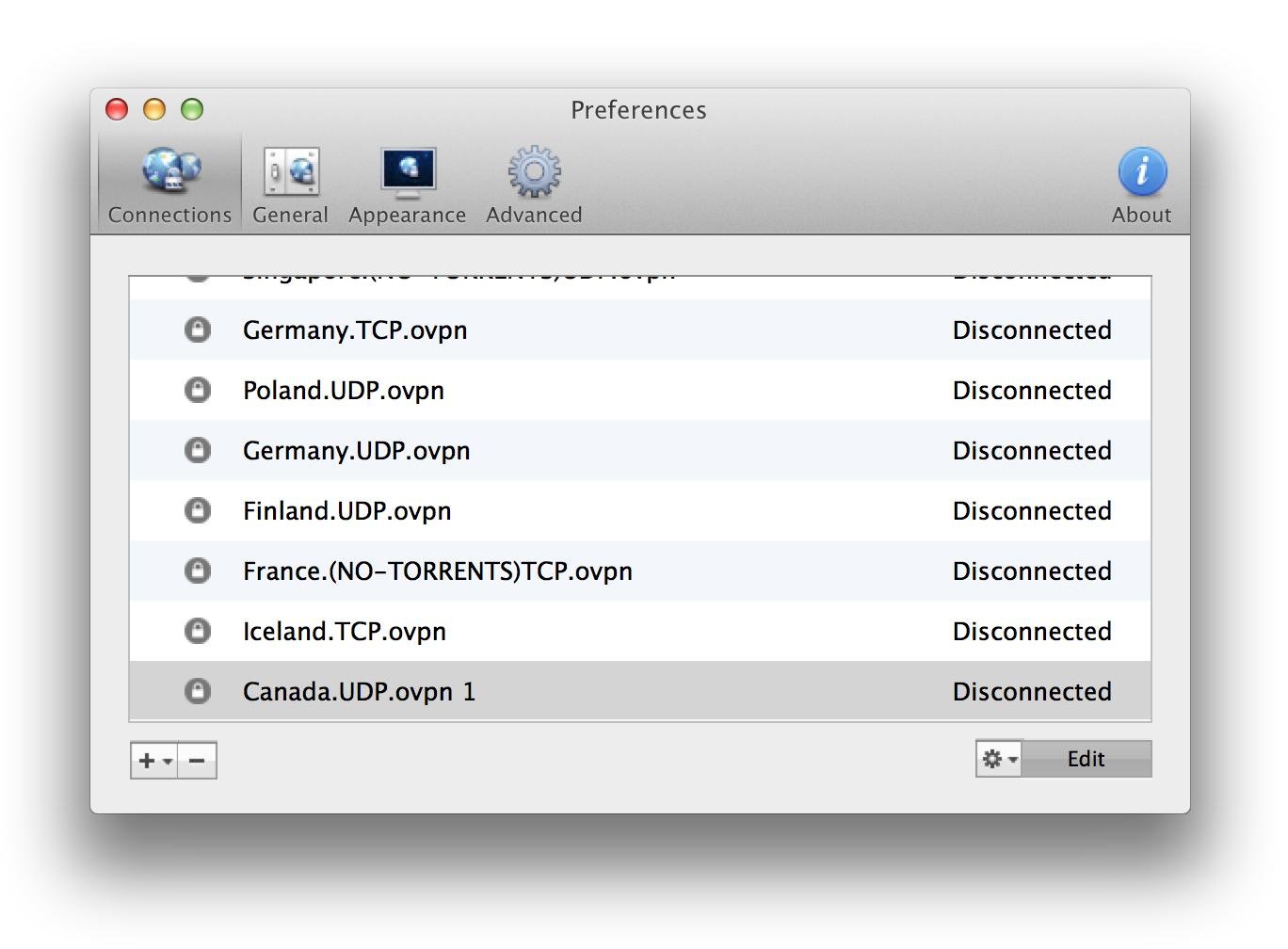
4.) Rename the connection by adding KILLSWITCH to identify it in your line-up server. This will also prevent it from being replaced by new updates to the server.
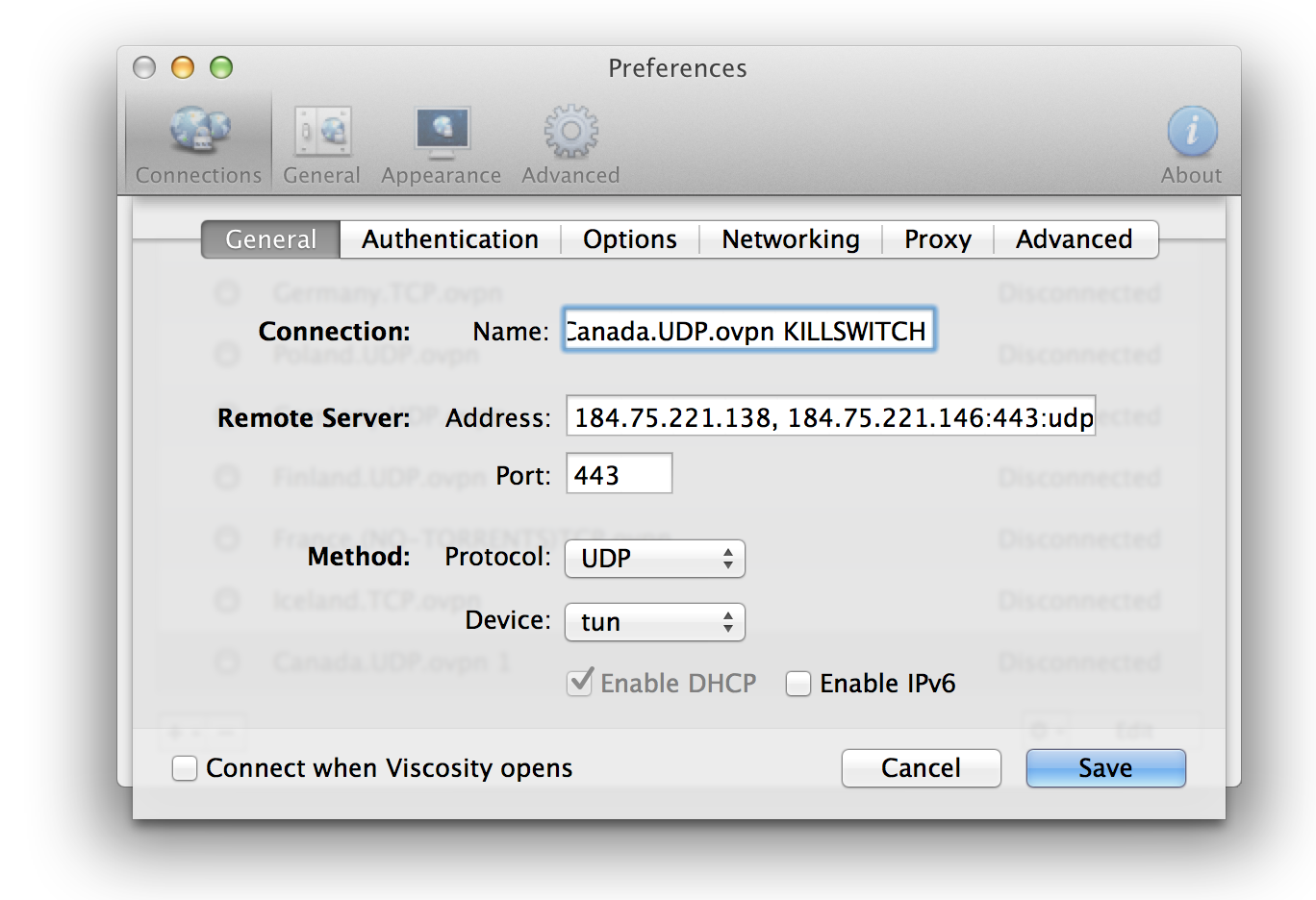
5.) Click the Advanced tab. Under Disconnect Script , click select and find the killswitch.scpt file from step 1.
Click Save .
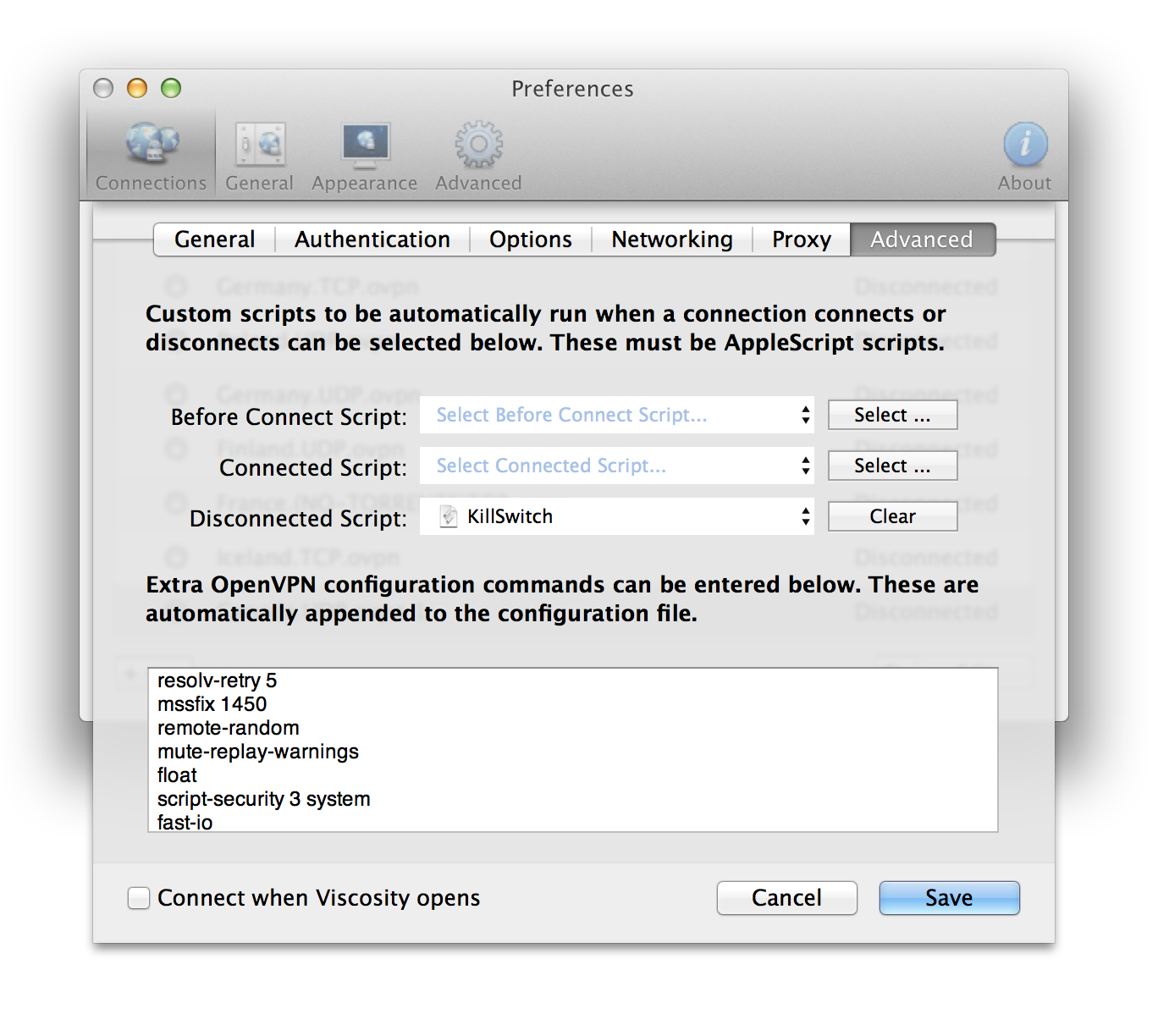
this is it! You now have the configuration of this automatic VPN connection terminate any application of choice whenever disconnects VPN connection.

Even for complex Operating Systems such as MacOS, FastestVPN is the Solution. Mac VPN App is the Best VPN for Mac; Encrypted with a Powerful Security that allows you to Protect your Identity.
ReplyDelete